You can add a news post by following the below steps:
-
- Go to the dashboard
- Click on the ‘News’ icon or the ‘News’ label on the left navigation bar
- Click ‘Add new’
- Add news title
- Select category, on the right side, in the ‘Categories’ section
- The news post can belong to many categories, click all that apply
- Add content using the visual editor
- The visual editor is your standard WYSIWYG editor and the simplest editor for just adding content to a page.
- A quick detailed guide on how to structure content
- Add a featured image that will display under the news title and as a thumbnail preview when published
- Click on the set featured image link on the “Featured image” section located at the bottom right side
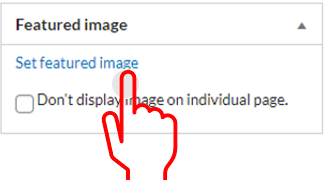
- Select either upload files or media library
- Select image
- Add alt text and click on the ‘Set featured image’ button
- Click ‘Publish’
- An option to hide the image from the page will generate after clicking publish
- If you wish to hide the image within the post, checkmark the option “Don’t display image on individual page” afterward click publish to update changes.
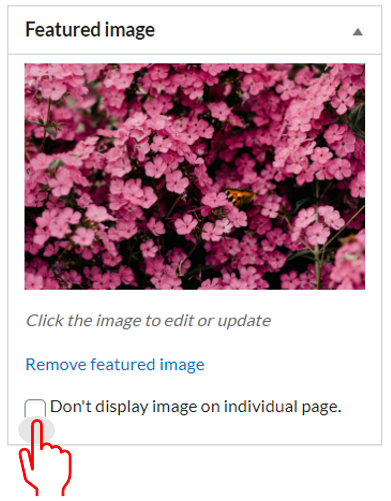
- Add meta description and keyphrase by scrolling down and clicking on the ‘Yoast SEO’ tab
- Add focus keyphrase in the empty field titled ‘Focus keywords’ underneath the SEO, Readability, Social tabs.
- Include the keywords the page is targeting.
- Click edit snippet to add meta description.
- Write Meta description in the empty field under ‘Meta description’.
- Close snippet editor
- Click ‘Publish’
- Click “View Post” on the top admin bar or the permalink to view the news post. Note: To go back into the news admin functionality click on ‘Edit Post’ on the top admin bar.
- You created a news post! All news posts can be found on the ‘News’ page of your ProudCity site.