- Go to the dashboard
- Click on ‘Answers’ on the left navigation bar
- Click on ‘FAQ Topics’ on the left navigation bar
- Create a parent category
- If you have filled out the ‘Answers’ worksheet, all the H3 headings will be ‘Parent categories’
- Write the parent title in the ‘Name’ section
- Set up the icon for your parent category
- Look for icons in the fontawesome website, usually, the icons that are bold are free.
- Select icon
- Copy the code that is provided
- <i class=”fas fa-ad”></i>
- Paste it in the ‘Description’ section
- Leave only what is inside the quotes, for this example, only fas fa-ad would be left as the final description.
- Click ‘Add New FAQ Topics’
- Repeat this step to add all parent categories
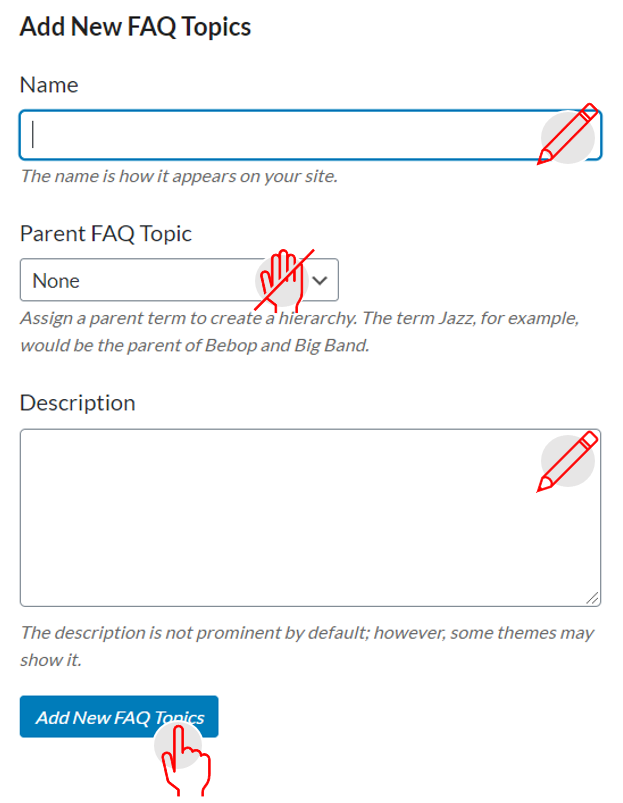
- Once all are inserted, arrange them in the order they should display in the ‘Get Answers’ tab of the Service center. This step should be done before creating child categories.
- The answers content is divided into 3 columns with the rows populating depending on the total number of parent categories. The titles are organized from left to right.
- On the ‘FAQ Topics functionality’ on the right side, the list of categories is presented.
- Skip the categories that have ‘faq’ as part of their title
- The arrangement is formed in the order the parent titles are listed. For example, the first title will occupy position 1, the parent title that follows the first will occupy position 2, and so on.
-
Position 1 Position 2 Position 3 Position 4 Position 5 Position 6