Displays news post on a web page
The news list widget will display a list of news posts based on the selected categories on an existing page.
- Navigate to an existing page
- Note: You should know you are on a page when the admin bar on top states ‘Edit page’
- Click ‘Edit page’
- Enable page builder by clicking on the ‘Page Builder’ tab , if there is no option to click on the tab, the page builder layout is enabled.
- Note: In order to use the news list widget, page builder has to be enabled

- Click on the ‘Add widget’ icon tab
- Add page title by selecting the ‘Page title’ widget
- Note: You can scroll through the widgets or type in the widget name on the search bar.
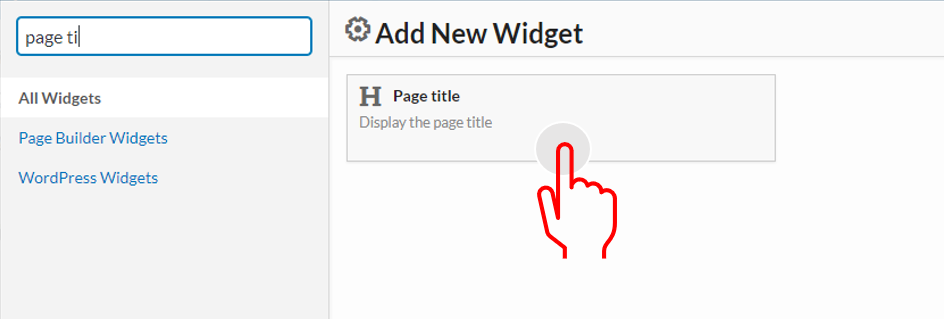
- Click on the ‘Add widget’ icon tab
- Add the ‘News Posts list’ widget
- Hover over the ‘News Post list’ widget and click edit
- Add widget title
- Pick the category(ies) to display
- If you select the parent category, it will also display all its corresponding sub categories
- Select display style
- News posts are commonly displayed in the ‘List View’ style but you can always go back and change the style that best matches your ProudCity site.
- Insert a number of post to show in the ‘Number of post to show’ field
- Enter 0 for all news posts to show under the selected category type or select specific amount to list.
- Select sort order, either ‘Ascending’ or ‘Descending’
- Click done

- Click ‘Update’
- Click ‘View Page’ on the top admin bar or the permalink to view page
- Note: To go back into the page admin functionality click on ‘Edit Page’ on the top admin bar.
- Finished, your news posts will now be listed on the page!
