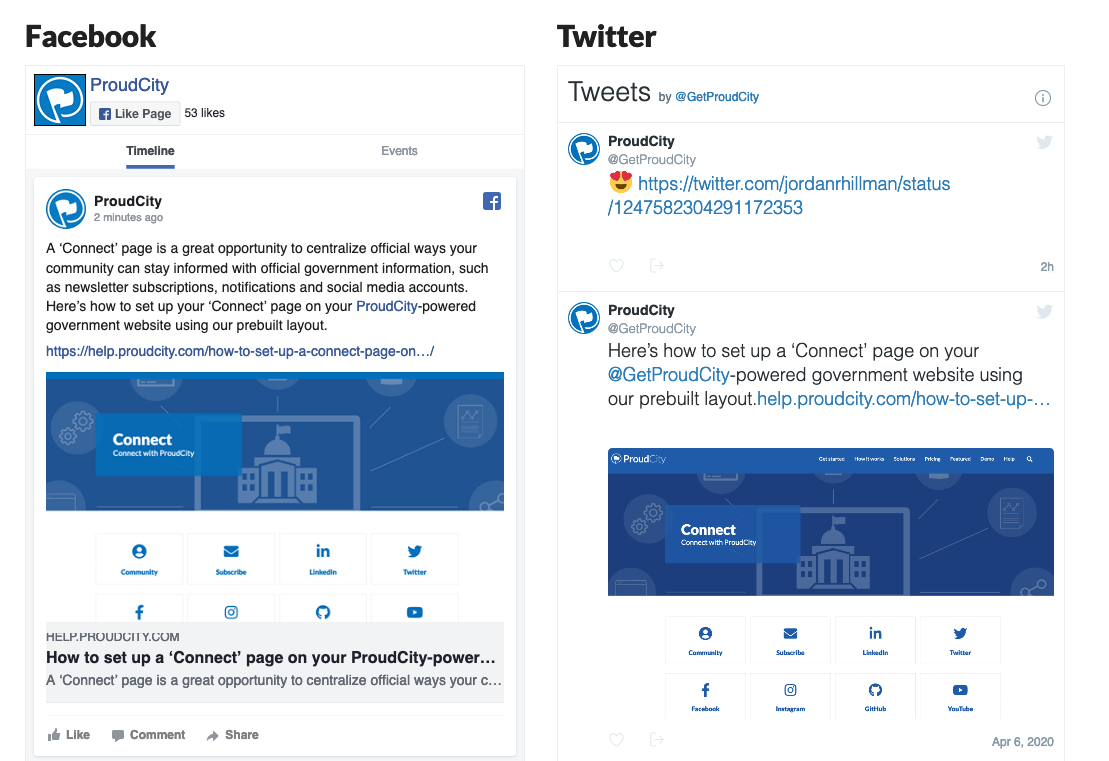
Facebook and Twitter feeds can easily be added to ProudCity-powered government websites.
You can see here how we’re using these widgets at proudcity.com: https://proudcity.com/connect
There are two ways to add these to your website:
- Set up a ‘Connect’ page using our prebuilt layout template
- Manually inserting onto page using the Facebook/Twitter widgets
Here’s how to manually add Facebook and Twitter widgets to your government website.
NOTE: From your page editor, make sure you’re working in Pagebuilder mode and not the visual editor option. At the top right of the page editor menu, there is a button for ‘Page Builder.” Select this. You will be asked to confirm that you want to switch the editor, select ‘Yes.’
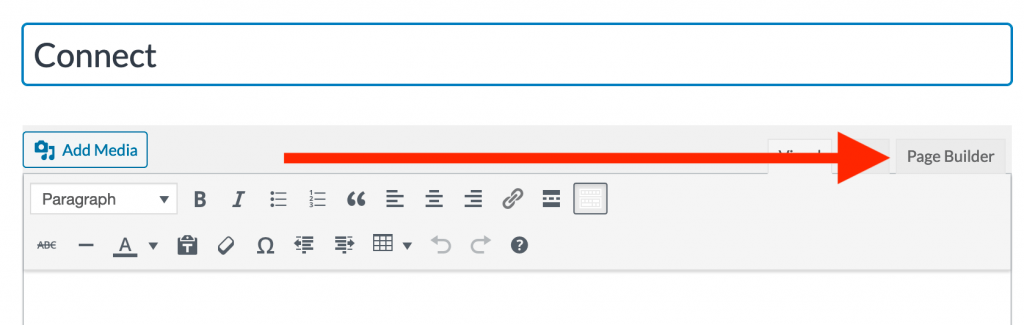
You will know that you’re in a Pagebuilder enabled page if you’re seeing widget boxes rather than a WYSIWYG editor. This is an example of what you should see:
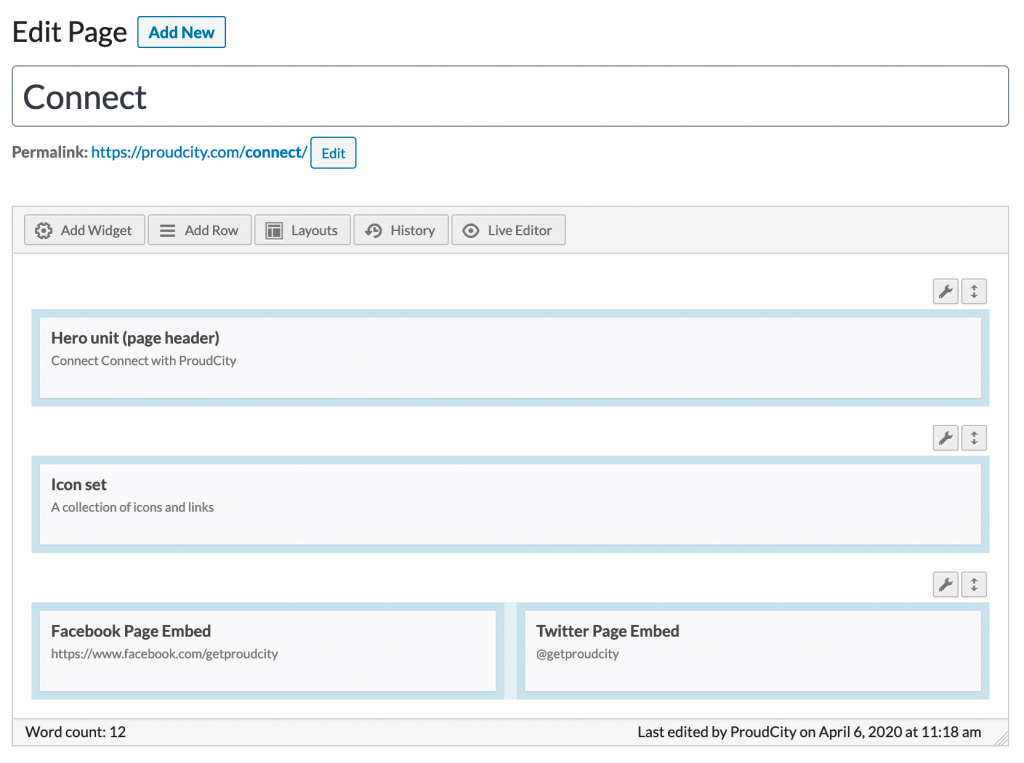
Step 1: Select ‘Add Widget’ option in Pagebuilder mode
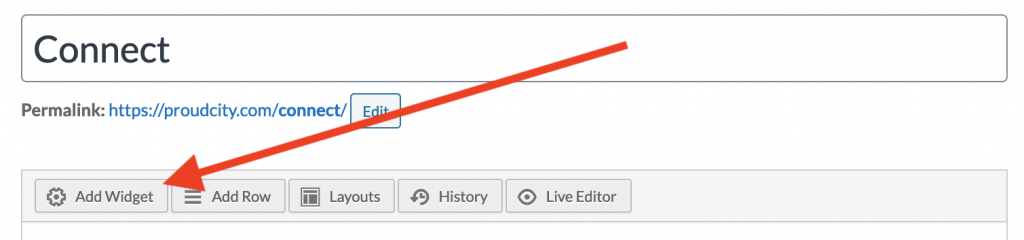
Step 2: Select your embeds
Click on ‘Facebook Page Embed’ or ‘Twitter Page Embed’ to add the widget to your page.
Facebook:

Twitter:
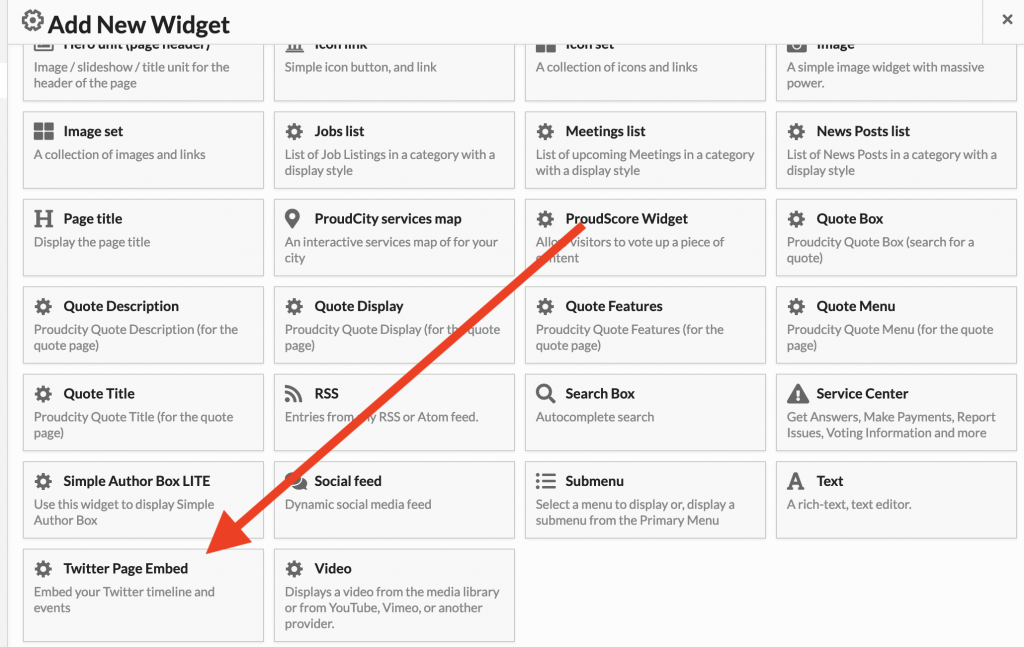
Step 3: Customize the widgets to your specifications
Hover over the widget in Pagebuilder and select ‘Edit.’
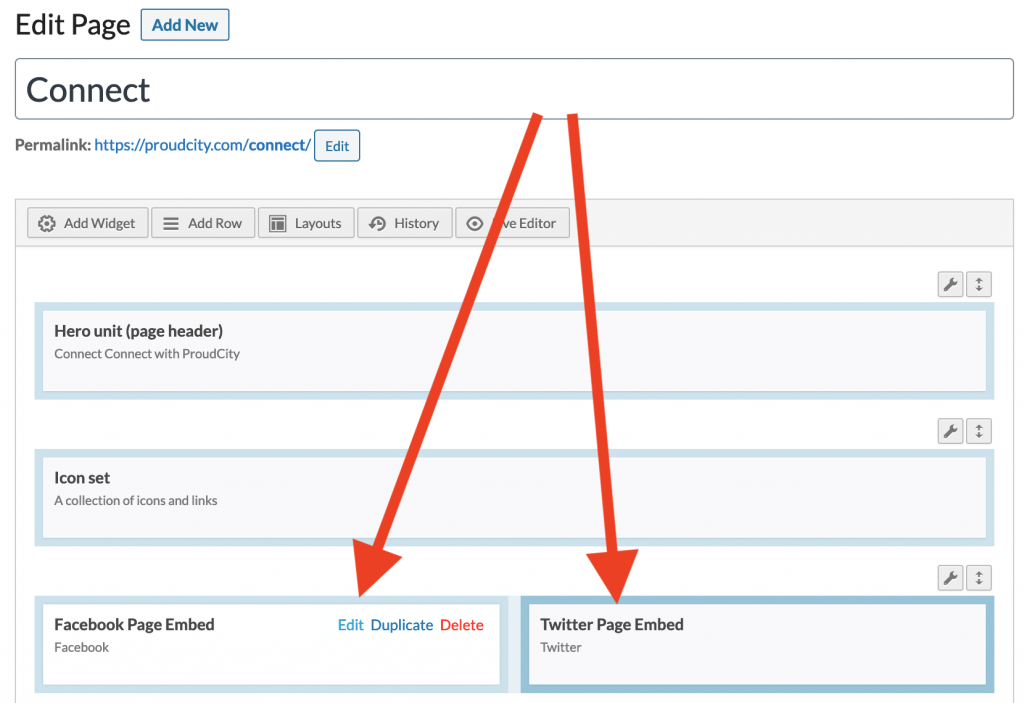
When completing the customization, select the ‘Done’ button.
Facebook:
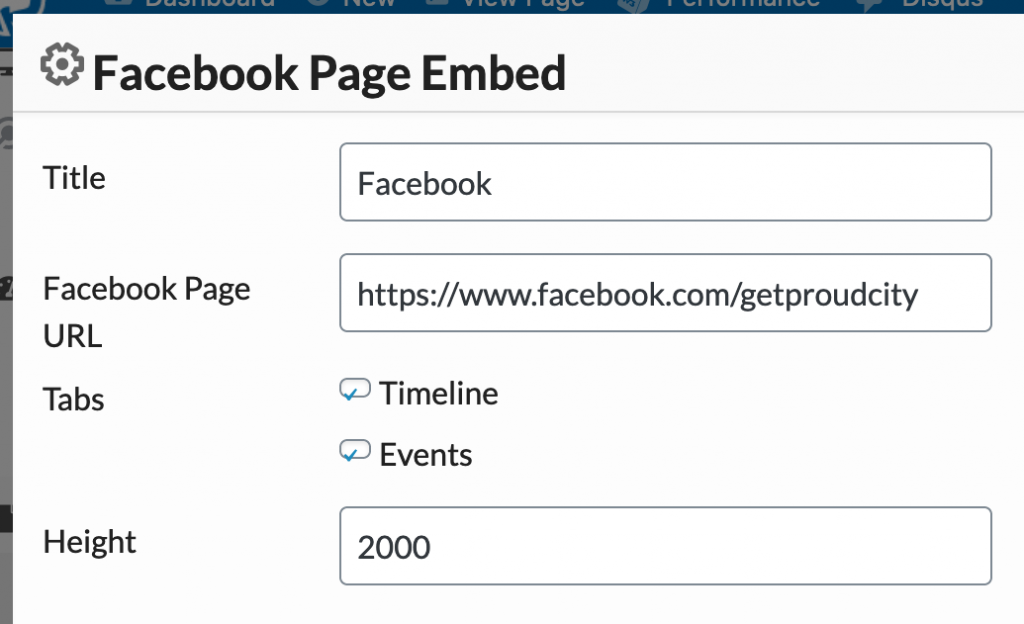
Twitter:
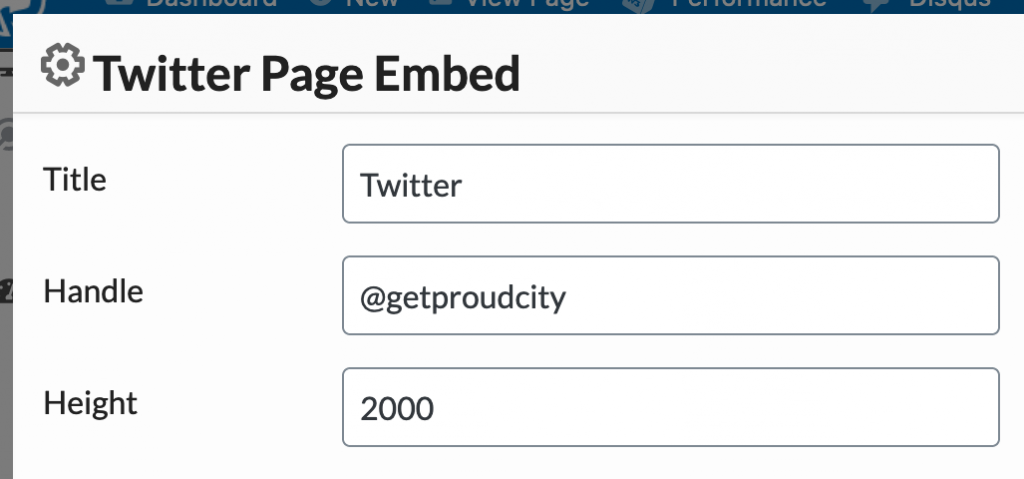
Step 4: Update page and view
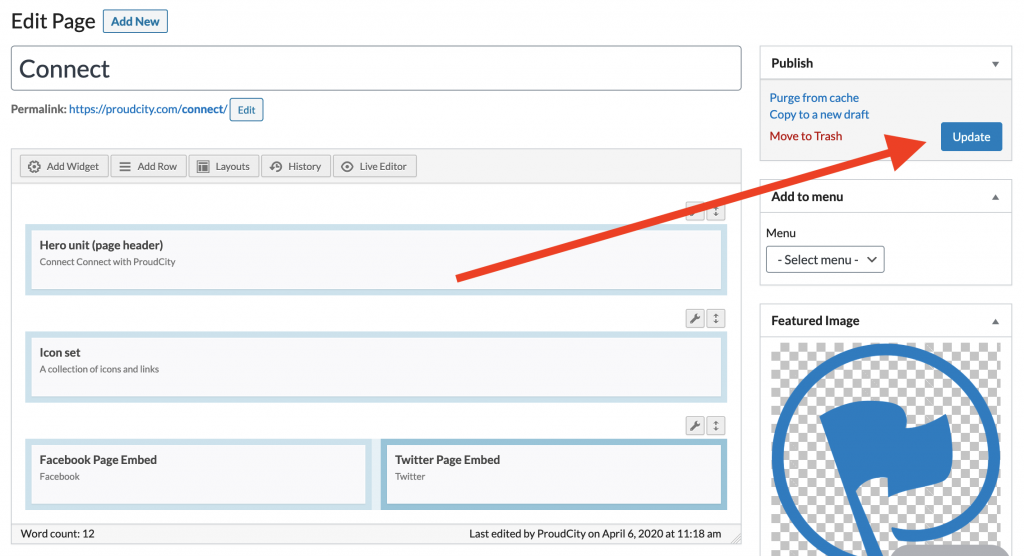
See an example of the Facebook and Twitter widgets at proudcity.com/connect.
ProudCity is a digital government platform that makes it easy and cost-effective to launch and manage all aspects of digital government services, including websites, meetings, online forms and payments.
Subscribe to our newsletter or connect with us on Twitter, LinkedIn and elsewhere.