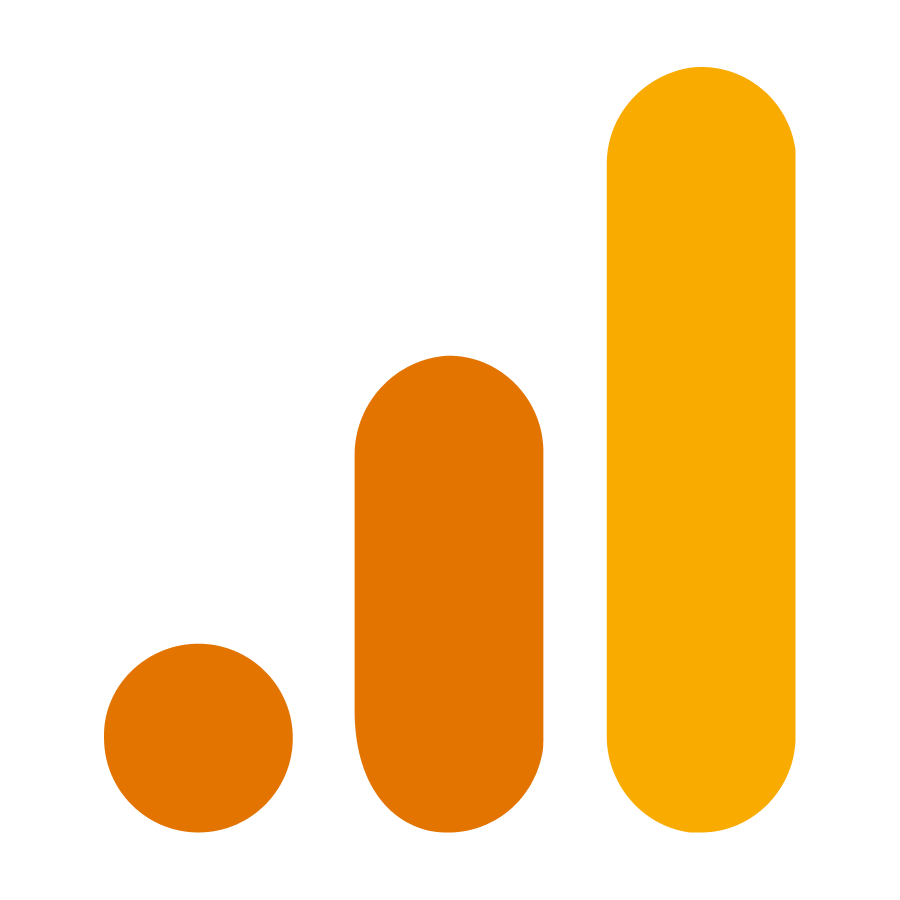
In order for us to activate your ProudCity Analytics dashboard, we need access to your Google Analytics 4 account and property.
Step 1: Provide Google Analytics 4 account access
To give ProudCity permissions to your Google Analytics 4 account:
- Sign in to your Google Analytics account.
- Click on the gear icon at the bottom-left corner to access the “Admin” section.
- Select the account you want to grant admin access to.
- Click on “Account Access Management” under the “Account” column.
- Click on the blue plus icon to add a new user.
- Enter the email address google-analytics@proudcity.com to give admin access to.
- Choose the “Administrator” permission level for that user.
- Optionally, select the option to notify the user via email.
- Click on the “Add” button to grant admin access.
Step 2: Provide Google Analytics 4 property access
To give ProudCity permissions to your Google Analytics 4 property:
- Sign in to your Google Analytics account.
- Click on the “Admin” tab at the bottom of the left-hand menu.
- In the “Account” column, select the account that contains the property you want to give marketer permissions to.
- In the “Property” column, select the property.
- Click on “Property access management” under the “Property” column.
- Click on the “Add new users” button.
- Enter the email address google-analytics@proudcity.com.
- Select the “Admin” role.
- Click “Add” to add ProudCity to the property.
Step 3: Verify
Verify ProudCity access to your Google Analytics account and property.
ProudCity is a digital government platform that makes it easy and cost-effective to launch and manage all aspects of digital government operations, including websites, meetings, online forms and payments.
Subscribe to our newsletter or connect with us on Twitter, LinkedIn and elsewhere.