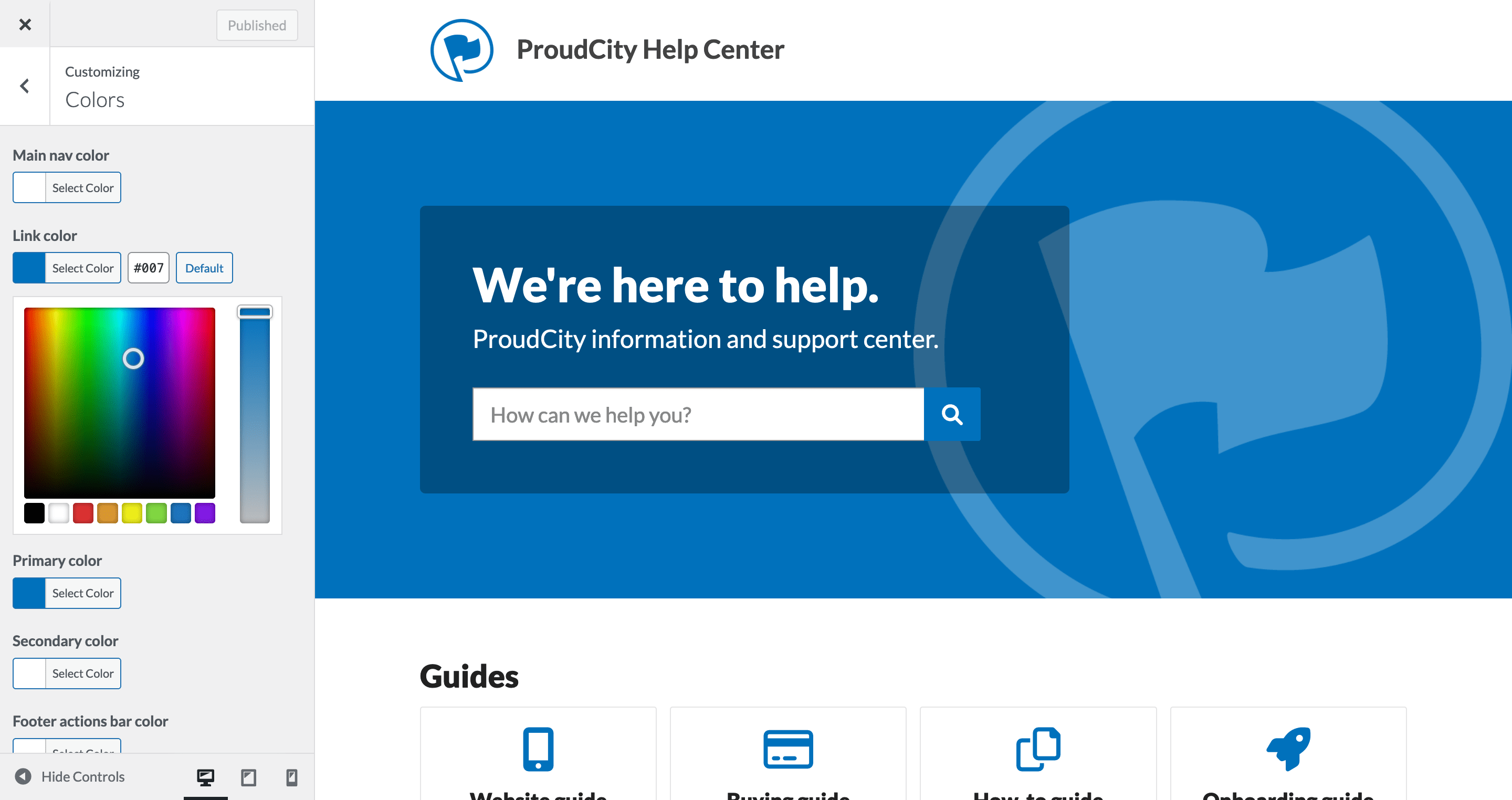
Customizing colors on your ProudCity-powered government website is easy.
Tips
- Be sure to account for accessibility (Color, web accessibility and government websites).
- For your secondary color, use a gradient of your primary color (see ‘Tools’ section below).
- If you cannot find a good alternative secondary color, default to black (#000000).
Tools
Customize your colors
Select ‘Customize’ in the left navigation of the ProudCity Dashboard.
- Select the ‘Colors’ option in the customization tool.
- Select color preferences for the following:
- Top bar
- Link
- Primary
- Secondary
- Footer actions bar
- Footer background
- Background
- Select the ‘Publish’ button to save settings.
- Test for accessibility (Web Accessibility Evaluation Tool)
Related
ProudCity is a digital government platform that makes it easy and cost-effective to launch and manage all aspects of digital government operations, including websites, meetings, online forms and payments.
Subscribe to our newsletter or connect with us on Twitter, LinkedIn and elsewhere.