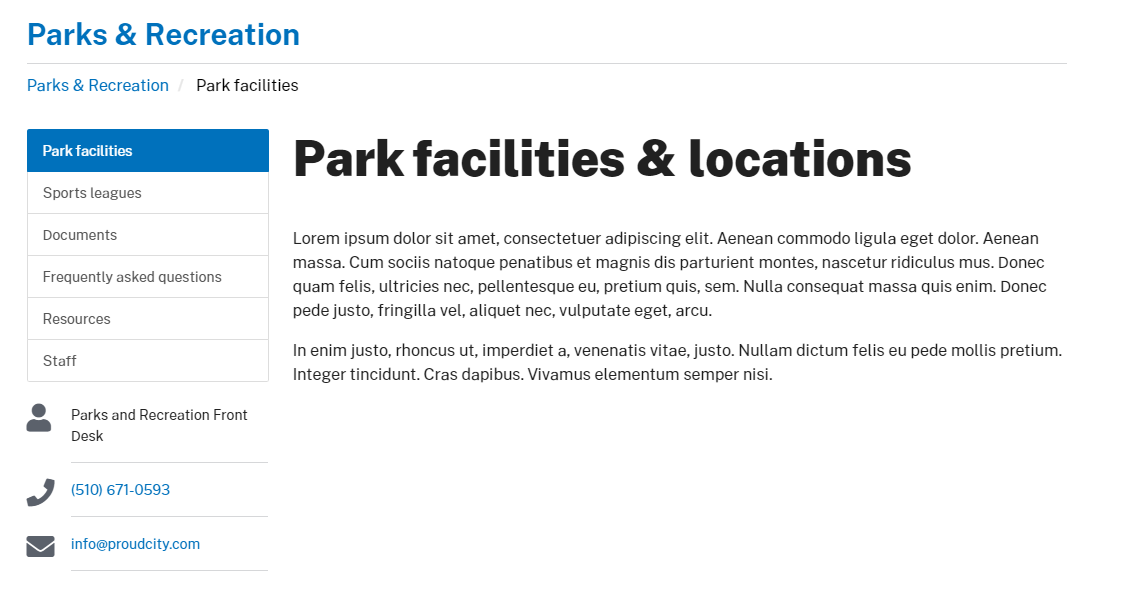
Overview
A page consists of a searchable title and content. Content may include: paragraphs, images, links, videos, etc.
Example
In our ProudCity demo site, we created a Parks facilities & locations example page. The example page is part of the Parks and Recreation department, to learn how to first create a department template please read the article, “How to create a department using your ProudCity powered government website”.
Video
Steps
- Go to the dashboard
- On the dashboard click on the ‘Pages’ icon or the ‘Pages’ label on the left navigation bar
- Click ‘Add new’
- Add page title
- In the ‘Add to menu’ section, click on the drop down icon
- Select the menu, the page should fall under
- In many cases the page being created is a sub-page to a department template. For example, when creating a page titled Administration resources, this page will fall under the Administration department.
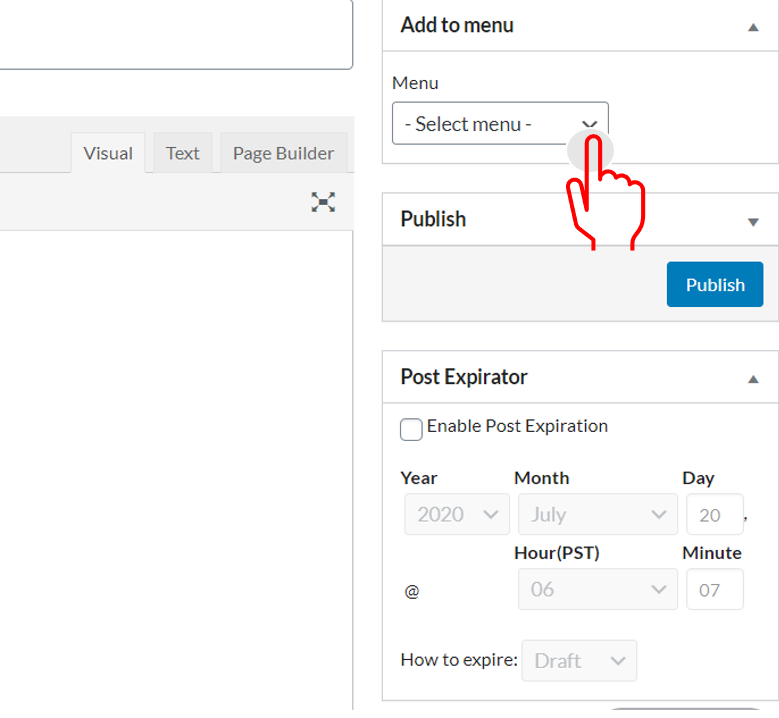
- Add a label title
- Fill in the ‘Label’ field in the ‘Add to menu’ section. Use the page title as the label name.
- If the page title is very long use an abbreviation. For example, a page title of Freedom of Information Law Request could have a label of FOIL Request.
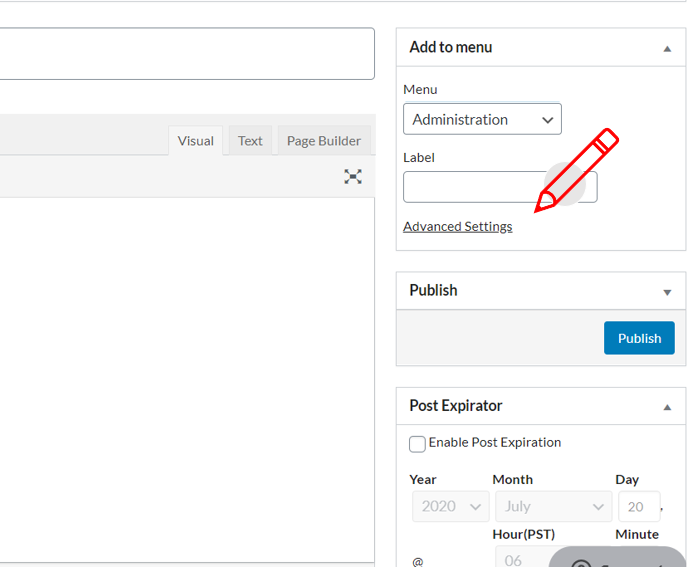
- Add content using the visual editor
- The visual editor is your standard WYSIWYG editor and the simplest editor for just adding content to a page.
- A quick detailed guide on how to structure content
- Or add content using Pagebuilder, a more advanced editor that allows you to add widgets and elements to a page.
- To enable page builder click on the ‘Page builder’ tab.
- Click add widget
- Select ‘Page title’ to display the page title at the top of the page.
- Select add widget
- Select text
- Edit the text widget to get your WYSIWYG editor options to format your content.
- Once formatted click done.
- Add meta description and keyphrase by scrolling down and clicking on the ‘Yoast SEO’ tab
- Add focus keyphrase in the empty field titled ‘Focus keywords’ underneath the SEO, Readability, Social tabs.
- Include the keywords the page is targeting.
- Click edit snippet to add meta description.
- Write Meta description in the empty field under ‘Meta description’.
- Close snippet editor

- Click ‘Publish’
- Click ‘View Page’ on the top admin bar or the permalink to view page.
- If you are on the published page and want to go back into the page admin functionality click on ‘Edit page’ on the top admin bar.
- Done, you created a page!
Do’s and don’ts
Do
- Add an engaging and searchable title.
- Write menu label titles as the page title or an abbreviated version.
- Include page title widget to display page title on the webpage if you’re using the page-builder editor.
- Pay attention to page structure using correct headings and formatting.
Don’t
- Add a long menu label title.
- Leave alt text blank when adding images.
- Forget to include meta description.
Resources
- Post/Page Checklist
- A quick guide to government website content structure
- A quick guide to government website images
- Guide on meta descriptions
- How to create the right Meta Description article
- What is meta description?
- How do I upload images or media?
ProudCity is a digital government platform that makes it easy and cost-effective to launch and manage all aspects of digital government operations, including websites, meetings, online forms and payments.
Subscribe to our newsletter or connect with us on Twitter, LinkedIn and elsewhere.